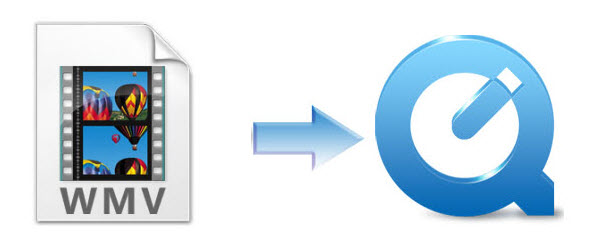Since RMVB is a dead format, many free RMVB to MP4 converter software like Handbrake doesn't support RMVB as input, and many outputs messed video. To achieve the goal effortlessly, Dimo Video Converter Ultimate for Macproved to support RMVB and works like a charm in RM/RMVB to MP4 conversion. As a super-excellent video converter program capable of converting RMVB videos, 1080p videos, MKV/M2TS/MTS/TS/AVCHD, MOV, WMV and any other videos to iPhone, iPad, Android, WP8, TV, PC, USB, Chromecast or game consoles accepted formats. With it, you can convert RMVB videos to iPad/iPhone compatible format like MP4, MOV, M4V on Mac (Sierra 10.12 and 10.11 El Capitan included) and PC (Windows 10/8/7) at fast speed without quality loss.
Plus, this fastest video converter also enables you to downscale RMVB videos resolution without notice the difference by your eyes, along with custom video bitrate, frame rate to get your desired output video size, for uploading your RMVB to YouTube, Vimeo etc. If you are the user of Windows computer, simply turn to Dimo Video Converter Ultimate to convert and transfer RMVB videos for playing on iPad/iPhone on Win.
Free Download Dimo Video Converter Ultimate for Mac/Win:


Other Download:
- Cnet Download: http://download.cnet.com/Dimo-Video-Converter-Ultimate/3000-2194_4-77376153.html
- Soft32 Download: http://dimo-video-converter-ultimate-for-mac.soft32.com/
How to Fast Convert RMVB to MP4 without Quality Loss for Android iPhone iPad TV QT etc.
Step 1 Import RMVB
Install and launch the above video converter. Then you can add the RMVB videos to the program by clicking "Add File" button or directly drag and drop.

Step 2 Select output format
Under "Select Format" menu, choose "Phone" > "Apple", to "iPad Pro/Air" or iPhone 7/7Plus/6/6S" etc. as the target result that will be in MP4 H.264 video file playable on your iPad/iPhone.
Of course, you can also choose other output formats such as "MP4" or device profiles for different uses.

Tip 1: If your iPad/iPhone has limited storage space, then your reset the video resolution, frame rate, biterate and more of your RMVB videos by clicking settings gear icon, because the default resolution of "iPad Pro" or "iPhone 7/7 Plus/6/6S" is 1080p, you could shrink your RMVB videos to 720p without downgrading your watching experience. And as we know bitrate of iPad Pro/Air and iPhone 7/7 Plus/6/6S is 30Mbps and they doesn't work with 60fps 4k video well. Thus you can set the video frame rate like 24fps. If you don't want to spend long time to copy the converted RMVB video to iPad/iPhone.

Tip 2: If the RMVB video clips you've recorded are still longer than your requirements, but you won't like to give up the quality to 480p or others, then you could activate the build-in video editor in this RMVB video converter by click "Edit", so that you can choose to trim and split the RMVB movie into smaller parts so as to play on iPad/iPhone with zero quality. Click the "Trim" icon in the main interface, and you can cut your files according to time length and file size.

Step 3 Start the RMVB video conversion for iPad/iPhone
Finally, click "Start" to enable the RMVB to iPad/iPhone conversion. When the conversion done, you can tap the "Open" button to locate the converted files and then copy the converted RMVB file to iPad/iPhone for playback smoothly.
This best converter, Dimo Video Converter Ultimate, is also helpful in wireless video transferring to portable devicesor TVs via Dimo media server. After converting all videos like AVI, WMV, MP4, VOB, MPEG, MOV, 3GP, Google TV, WebM, ASF, TS, MOD, TOD, MKV even 4K clips, you can freely get rip of USB or Flash drive or even unfriendly iTunes to copy the videos from your PC or Mac to any playback devices such as Apple TV, iPad/iPhone, games consoles, VR headsets, when only keeping your computer and target devices at the same network, Dimo Media Server will make full use of IP address sharing technology, so that you can remotely share and enjoy all videos include MKV movies to 2 more playback devices simultaneously, including iPhone 7/Plus 7/6S, iPad mini 4/3, Samsung Galaxy Note 4/Edge, Galaxy S5 Mini/Tab S, Apple TV, Samsung TV etc.
Free Download or Purchase Dimo Video Converter Ultimate for Mac/Win:


Big news! Dimosoft hold the biggest Mother's day promotion you have never met as below. You can enjoy the big discount before May 28th, you will not miss it! you will not miss it!

Promotion Plan A:
During May 14th to May 28th, all users can get Mother's day Gift Pack of bundle production with saving up to $105.
Promotion Plan B: (For all Facebok users)
During May 14th to May 28th, all Facebook users can enjoy a big discount of the strongest tool --- two all-in-one gift pack - 8K Player + BDmate + DVDmate and 8K Player + Video Converter Ultimate with saving up to &114!
More than money saving, you can express ardent love to you Mother this time! Hurry up! What are you waiting for!
Need the lifetime version to work on 2-4 Macs so that your friends and family can instantly broaden their entertainment options? Please refer to the family license here.

Kindly Note:
The price of Dimo Video Converter Ultimate for Mac is divided into 1 Year Subscription, Lifetime/Family/Business License: $43.95/Year; $45.95/lifetime license; $95.95/family license(2-4 Macs); $189.95/business pack(5-8 Macs). Get your needed one at purchase page.
Contact us or leave a message at Facebook if you have any issues.
Related Articles:
- How to convert MXF to MOV on Mac (OS Sierra)
- Top 5 MKV Players for Windows 10/8.1/7
- Free Download 2017 Billboard Music Awards videos
- Best 7 Blu-ray Players Reviews (Software & Hardware)
- How to Make a GIF Animation from a Video
- How to Play Tivo in Windows Media Player
- MP4 to iTunes: How to Import MP4 to iTunes on Mac/Wi
- How to Play Tivo in Windows Media Player
- HDTV Video Converter for AVCHD, MP4, MKV, AVI or WMV etc
- How to Copy and Rip Redbox DVD Rentals
source: